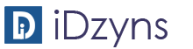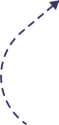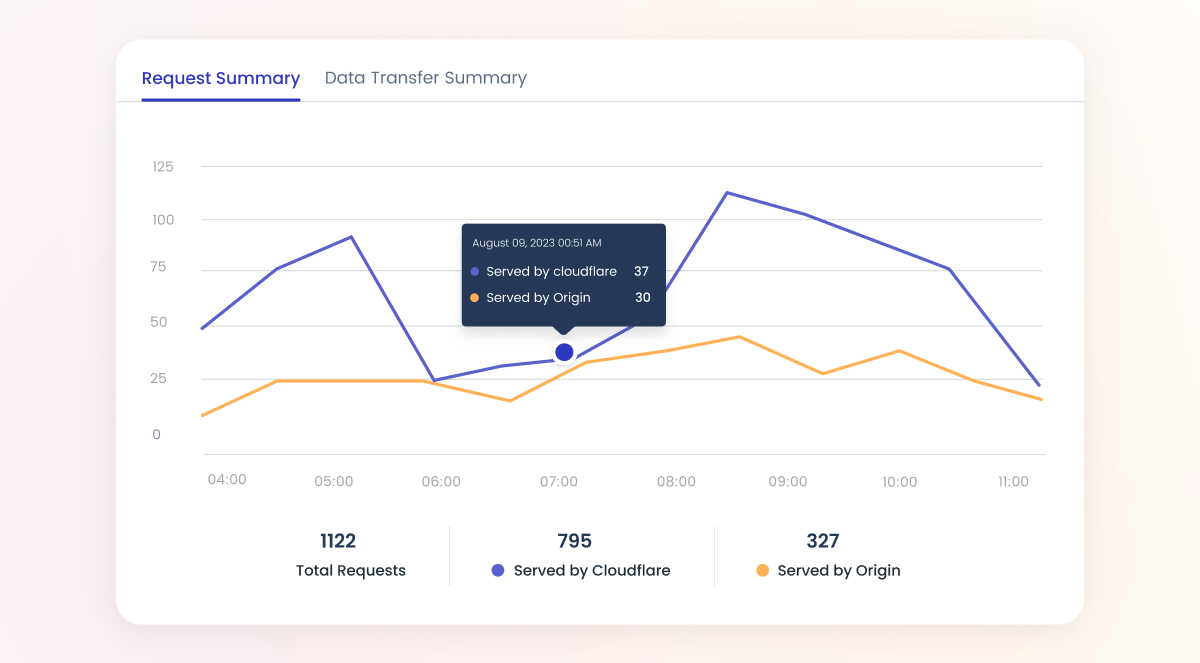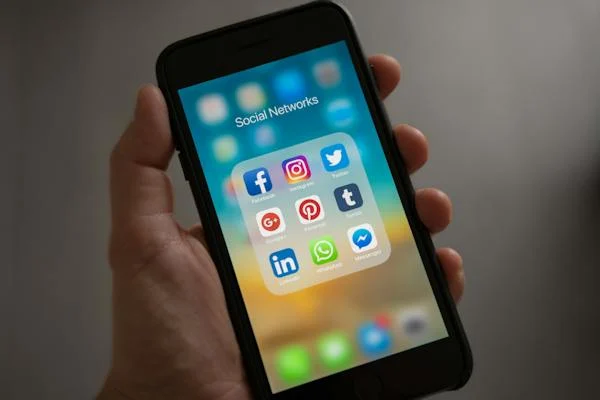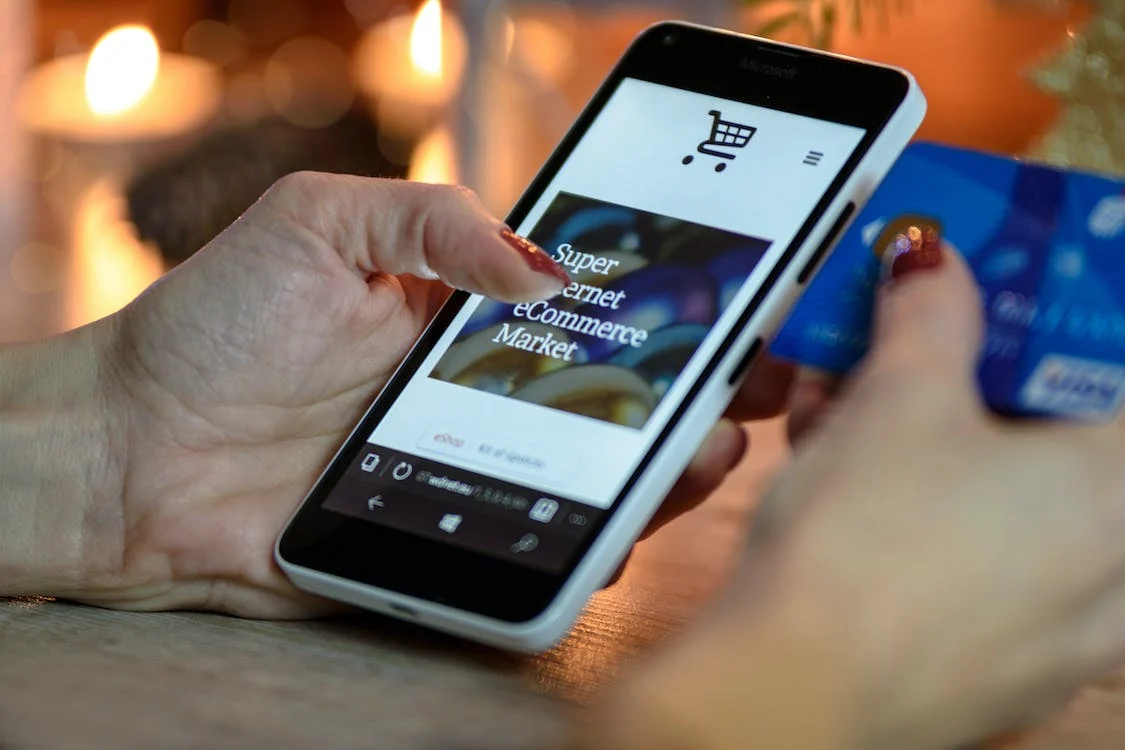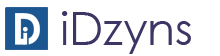Just rolled out instant messaging for Google My Business.
Now you can message directly with your customers via the Google local panel in the mobile search.
Google has been testing this feature since November of 2016 and has now confirmed that it is rolling out to businesses in the US.
To get started, go to your Google My Business home page and you will see a new section “Message With Customers”.

Click the button to “Turn On Messaging”. Once you do you will be asked to verify your phone number.
Here is the one issue I have found….
This is great for a small business or a business where you can assign one person to man the chat. There is no chat queue feature here.

You will receive a validation code. Once you have it, simply enter it.
The next screen you get will provide you with some tips and the ability to change your welcome message.
On this screen you will also notice that you can change the phone number associated with the chat, so that is good.
Once you have changed your message (max 120 characters), simply hit save and you are good to go.
THINGS TO NOTE
In our testing, we did learn that you can have multiple businesses connected to a single user so that is a really good thing.
Also if you do need to change your message, phone number or turn the chat off you can do so through the left-hand navigation on Google My Business in the “Messaging” section.
Thank you to PCI Wellness Scottsdale Medspa for letting us use their profile for testing.
When using Google My Business Messaging, there are a few guidelines Google would like you to follow.
First off, Be Responsive
Customers rely on your prompt replies—people don’t want to wait a long time for a response to their questions. During your listed business hours, respond as quickly as possible to messages from customers.
When customers message you, they’ll see your average response time. (You can see this time on the “Chat” card in the Home menu.)
Avoid Sensitive Content
Make sure that you don’t provide or request sensitive information during a chat with customers. Sensitive information includes, but is not limited to:
- Credit card numbers
- Social Security or other government identification numbers
- Login credentials, like passwords
Avoiding sensitive content during chats keeps your and your customers’ information safe.
What is Google My Business?
When using a mobile device, or a desktop for that matter, I am sure you have seen the beautiful business listings Google provides with a map, images, and reviews. – That is from Google My Business.
Google My Business is a free and easy-to-use tool for businesses and organizations to manage their online presence across Google, including Search and Maps. By verifying and editing your business information, you can both help customers find you and tell them the story of your business.